The cut-paste or "move" functionality in the Content Manager operates like other cut-paste functions in other applications and tools, for example Windows explorer. Since its main function is to move content from one part of the file system to another, the cut-paste functions are mainly used within the Content Explorer view. However, it is possible to use the "cut" step from any other view in the content manager, while the paste operations will be limited to the explorer view only.
Cutting and Pasting
Cut
The first stage in using cut-paste is to select the items that should be moved. Users can simply right-click on any content item or folder in ANY of the content views and choose "cut" from the context menu (see item actions and folder actions). Multiple items can also be cut by first selecting them and then choosing cut from the context menu.
Once selected, the item listing is held in memory until a paste operation is performed or until another competing cut (or copy) operation replaces the selection in memory.
Configuring Clipboard Mode
When copying raw data to the clipboard, the format used is defined by your Clipboard Mode (configurable in your User Defaults). If you typically paste your raw data into a Microsoft file (such as Microsoft Excel Spreadsheets), you should select Microsoft Compatible. If you typically paste your raw data into Google Docs (such as Google Sheets), you should select Google Docs Compatible.
Paste
The next stage is to paste the items to trigger the move. Crucially, this can only happen in the Content Explorer view, since all other views are filtered lists of items, rather than folder containers and destinations.
In the Content Explorer, you can:
- Right-click the canvas and Paste from the context menu to paste the items into the currently selected folder:
- Right-click a folder in the tree and Paste from the context menu to paste the items into that specific folder:
- Click the menu for a sub-folder item in the item listing panel and choose one of the paste options from the context menu to paste the items into that specific folder:
- Use the paste option in the Content Explorer's Navigation Bar.
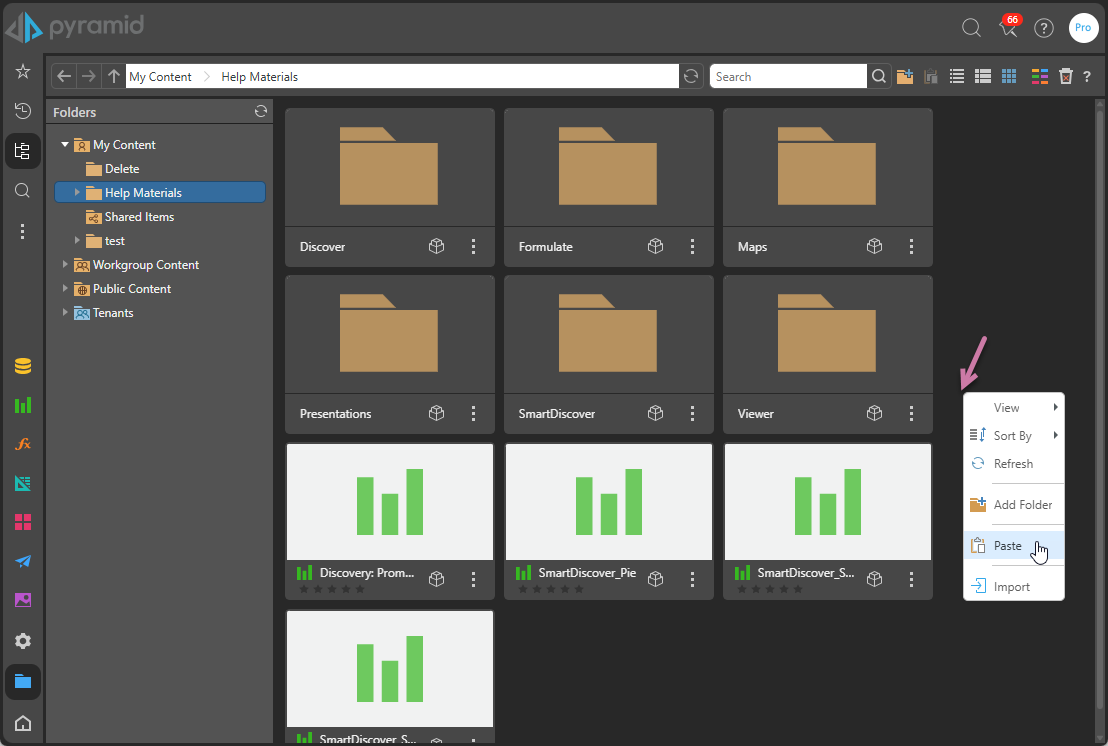
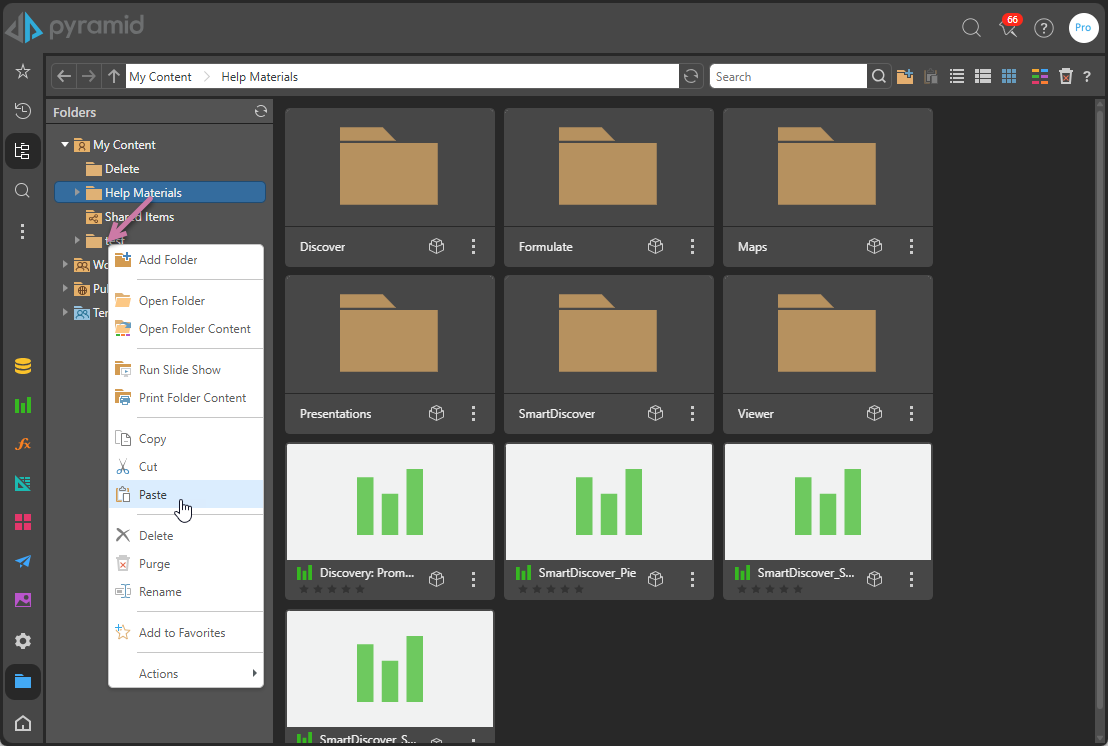
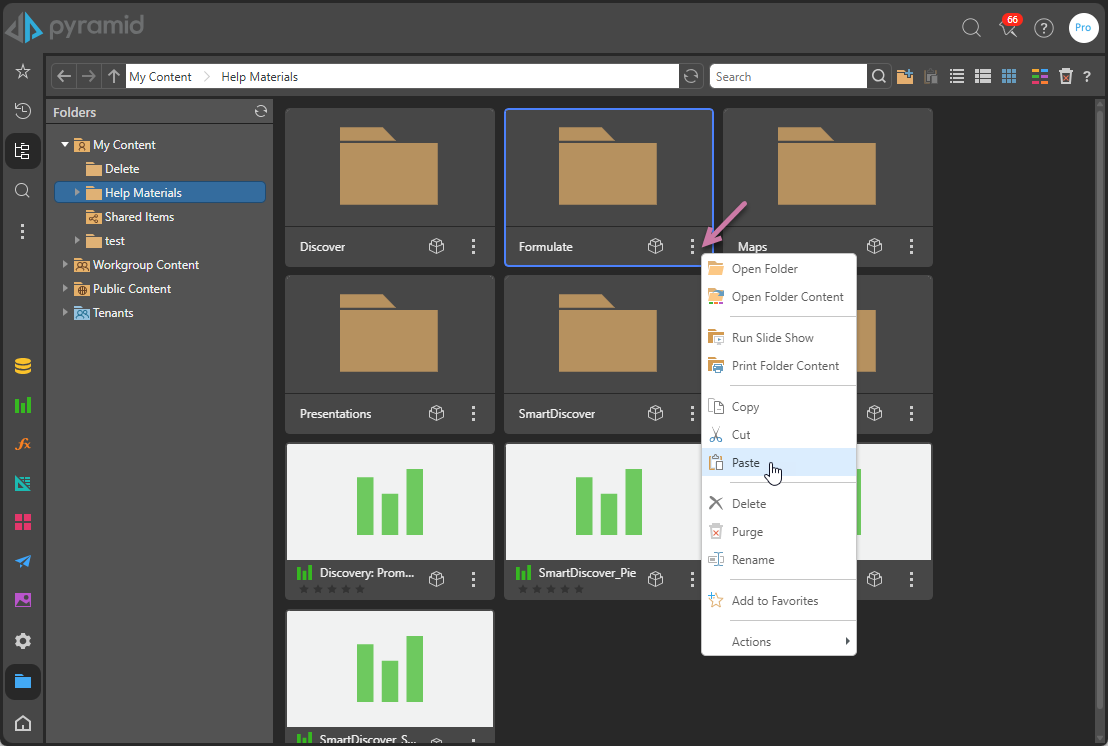
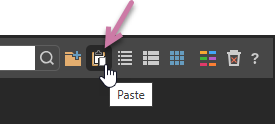
Move using Drag-and-Drop
As described, Cut-Paste is effectively a moving operation, so you can move the selected items from one location to another. An alternative technique is to drag the items in question and drop them on the destination folder in the content explorer view. Click here for a more detailed explanation of drag-and-drop functionality.
Cut-Paste vs Copy-Paste
Cut-Paste uses the same approach as a simple copy-paste - it only moves the specific items selected from their origin to the target destination. For example, in the image below, if a user chose to cut and paste the red dashboard, then only the dashboard file moves. All its related and nested content remains in place (albeit still linked into the dashboard). This is in contrast to a Copy-Deep Paste, which will duplicate the entire hierarchical tree structure into the new destination folder.
